Are you looking to integrate EdCommerce with any of the tools you use? Discover how to easily copy and insert snippet codes into the body or header of your EdCommerce site.
To integrate a code snippet into your website, you typically follow these steps:
Step 1. Obtain the snippet code
Find and copy the snippet code from the service or platform you are integrating with. This could include a tracking pixel, a chat widget, a form embed, or any other code provided by the service.
If you are trying to install your Google Tag Manager code or Meta pixel, follow these tutorials:
Step 2. Add your snippet code to EdCommerce
Adding scripts to EdCommerce is very simple, you just have to access your Integrations area and click on "Add Script Code".
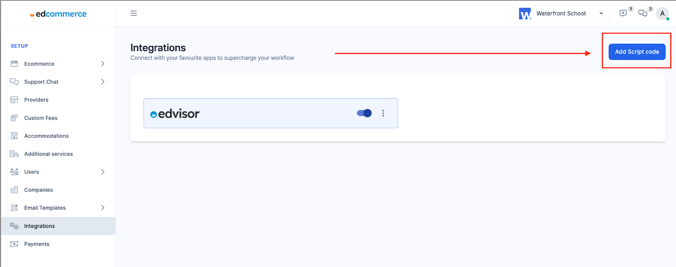
Fill out the script integration fields as follows:
- Name: Add a name to your snippet. You can use the name of the tool you are integrating.
- Insert Into: Head or Body (this will depend on the instructions from the service you are integrating).
- Code: Copy the corresponding snippet code you found on the other app's platform and paste it here.
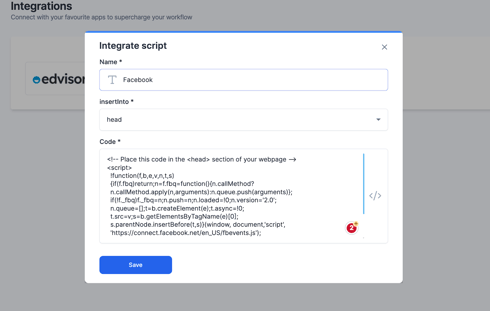
Step 3: Double check that your integration is working correctly.
The process of ensuring that your integration is working correctly may vary depending on the platform you are integrating with. It is crucial to review the specific integration instructions provided by the service or platform you are working with, as they may contain additional requirements or recommendations for integrating their code snippet.
