On Edcommerce you can handpick the providers and programs that align with your online strategy. You choose what to display and hide!
When you first created your site, you were asked to select the providers you wanted to activate. There are multiple ways you can customize your providers! You can toggle them on and off, configure their profile design, edit the cards or the programs associated with them, and change the look and feel of the chat specifically for that provider.
To manage your provider list, go to your Edcommerce site's settings and click on "Providers".
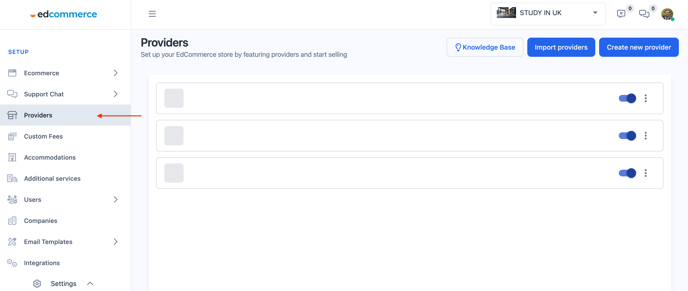
You'll see a list of all the providers available for you to display on your Edcommerce. You can toggle them on and off whether you'd like to display them or hide them.
Importing and Creating New Providers
At the top of your tool, you'll see two options to import providers or create new providers.
If you choose to import a provider, it'll pull from your Edvisor connected account and add all the providers that match your search. For instance, if you select languages and vocational and add a recruiting country (optional), you'll see a list of all the schools that meet that search, and you can toggle them on and off to add them to the provider list.
Customizing Provider Landing Pages
One of the most powerful features of Edcommerce is the ability to customize provider profiles or provider landing pages.
To customize a provider landing page, select the provider you want to edit, and click on the "Landing page configuration" button.
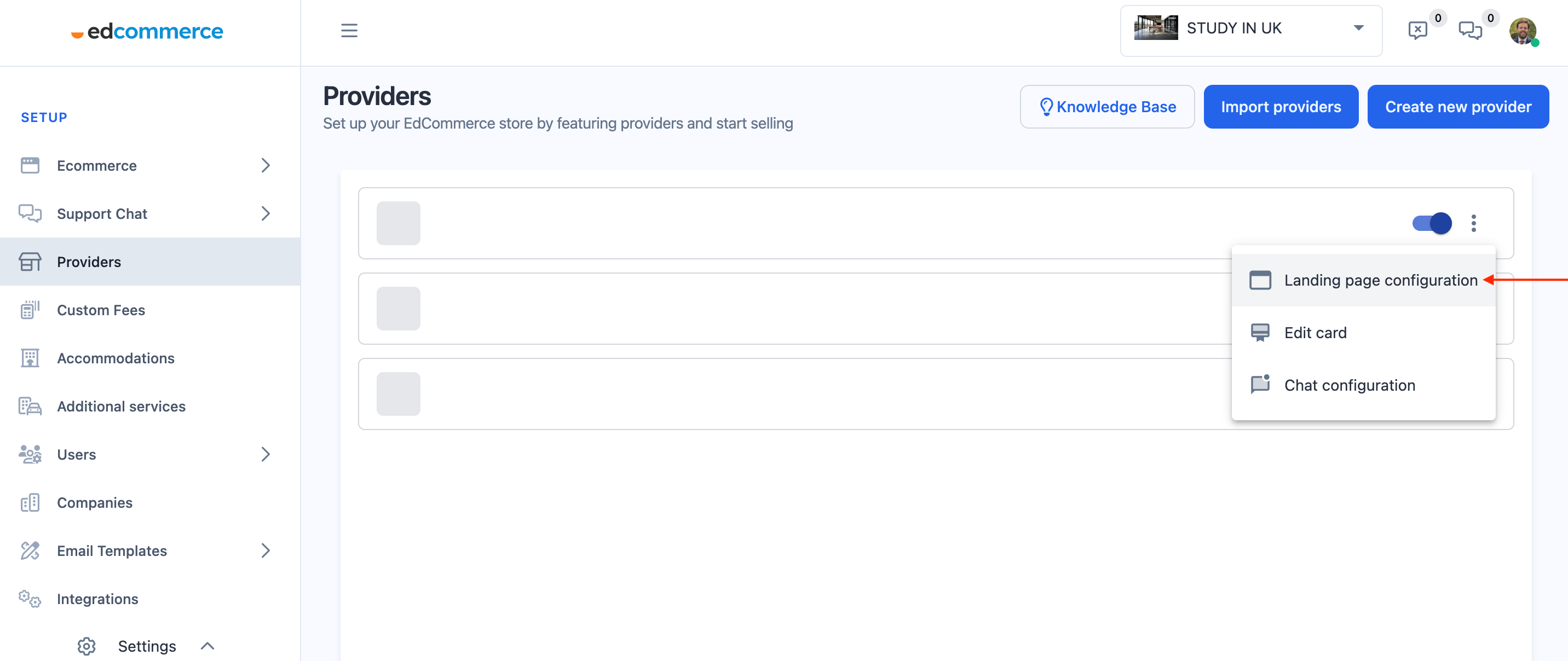
From there, you can edit the cards or the programs associated with that provider and change the look and feel of the chat. You can also change the landing page design to match your branding or add custom images and text.
In conclusion, managing providers on Edcommerce is a breeze with the right tools and guidance. With the ability to import and create new providers and customize provider landing pages, you can offer your customers the best possible experience.
You can also edit the cards or the programs associated with that provider and change the look and feel of the chat specifically for that provider when users are on that page or viewing that provider page.
