In this article, we'll show you how to add and edit your provider's programs on EdCommerce, using 'Cards'.
In this article:
Within EdCommerce, each provider has a landing page that displays their essential information. Additionally, there are separate sections dedicated to their programs and program details, which we refer to as "cards."
🔹 To access your providers' programs or cards, go to your EdCommerce site's settings section > click on "Providers".
- Next, click on the three-dot icon located next to the provider you wish to explore, and then select "Edit Card."
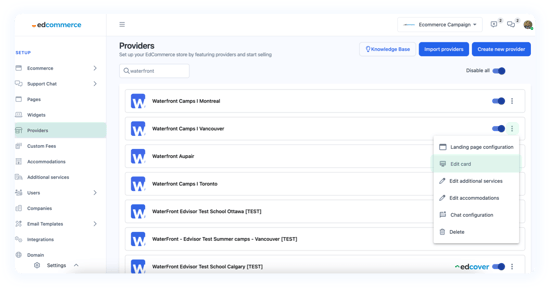
This action will lead you to a list containing all the programs offered by that provider.
ℹ️ If you imported your providers from your Edvisor account, this information will be directly sourced from your Edvisor platform and updated automatically in real-time.
You have the flexibility to customize the information displayed for each program on your EdCommerce site:
-
- You can create new custom programs for that provider by clicking on the "New Card" button on the top-right corner of your page.
- Duplicate, delete, or edit your programs by clicking on the 3-dot icon next to each program name.
-
- Hide and display any of these programs on your EdCommerce site, using the toggle button.
How to create a new program / card
If you want to create a new program, click on the "New Card" button at the top right.
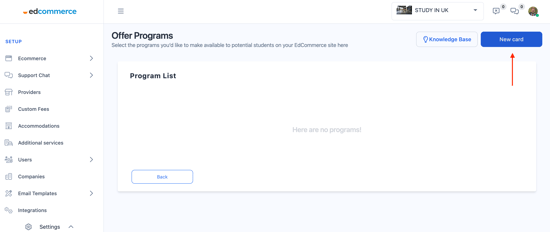
This will take you to the card editor, where you can change the format of the card from regular, discounted, or no price. You can also upload your banners, documents, title, and put your durations and prices of course.
How to edit and customize your programs / cards
You have the flexibility to edit and customize your program cards at any time by simply clicking on the three-dot icon next to each program's name.
This action will open the "Course Details" page, allowing you to enter or modify all the program information.
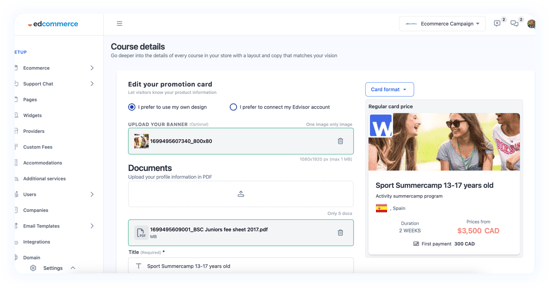
⚠️ Important!
If you decide to create a custom provider or add a custom program to an existing provider, please be aware of the following:
1. You'll need to manually enter all the required information.
2. Quotes generated using these custom programs won't synchronize with your Edvisor account.
3. Pricing when quoting will be static.
Program Types Available
EdCommerce provides a range of 'program types' to help you organize how courses appear in your EdCommerce search.
It's essential to understand that these categories don't all behave the same way when it comes to pricing or syncing with your Edvisor account.
Here, you can find a list of all available categories and their respective limitations:
|
Edvisor Program Types These programs completely synch with your Edvisor account. As long as they are not part of a custom program. |
Program Types with limitations These program types won't synch with your Edvisor account. |
|
|
