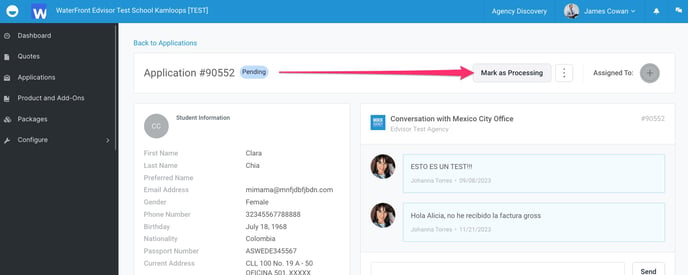Learn how to connect Edvisor Distribute (for Providers) to your Fidelo account
Streamline your bookings workflow by connecting your 'Edvisor Distribute' account to Fidelo, the most comprehensive school management software solution.
With a simple, easy to setup integration for users of both Fidelo and Edvisor, bookings received in Edvisor are automatically displayed, along with real-time status application updates, in Fidelo.
*Invoices and Documents created in Fidelo will also be displayed in Edvisor.
1) Request your API key from Edvisor
In order to integrate your Edvisor Distribute platform with Fidelo, you must first complete the form below. Once submitted, our support team will promptly contact you with your API key, which will facilitate the connection between both platforms.
2) Activate Edvisor from Fidelo's External Apps
Log in to Fidelo account, then find and install the Edvisor app from your external apps section and then click on its settings icon.
Admin » Administration » External apps:
Provide the private API key that you previously received from Edvisor here. Also select the booking inbox in which the Edvisor bookings should then be displayed.
Once this has been saved, you can map your schools from Edvisor with the schools in Fidelo. Click on 'Connect webhook' to establish the connection.
New Bookings in Fidelo
Edvisor Distribute:
When new applications are received in your Edvisor Distribute account, they are set to status 'Pending'. For your Edvisor agency partners, this trigger event and corresponding application status is 'Sent to School'.
The booking record is then sent to Fidelo. You are able to update the status of the booking from both Fidelo and Edvisor, syncing any saved changes on both platforms.
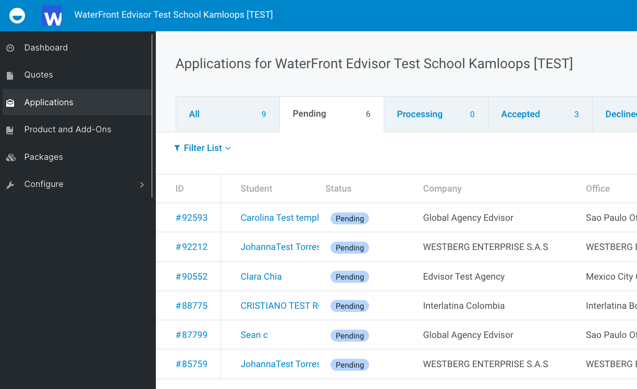
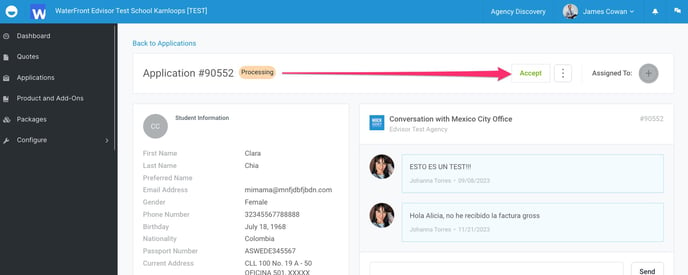
Fidelo:
In the screenshot below, you can see a new Edvisor booking. The agency is automatically linked if there is an agency with the same name in your Fidelo installation.
If this does not exist, a new agency is created using the name entered in Edvisor (1). This is marked with [Edvisor] so that you can recognise the automatically created agency directly.
You will find an overview of the booked services in the first tab of the booking (2). The services are also created as inactive entries in the related tabs. The service period is created automatically, please check the details and select the correct service manually. You must then activate the service.
The new booking is also displayed directly as a system notification and/or e-mail via the event control (3).
Notifications in Fidelo
Optionally, within Fidelo, you can create a notification in the event control to be informed about new incoming Edvisor bookings.
For the example below, the new event type 'Booking or enquiry has been created' has been added. You will now be informed about incoming Edvisor bookings using the additional condition based on the creator 'Edvisor'.
Bookings coming from Edvisor are always shown as unconfirmed in Fidelo. As soon as you confirm the booking in Fidelo, the booking will also be shown as confirmed in Edvisor. If you cancel the booking in Fidelo instead, the status in Edvisor will be shown as declined.
Data sent to Fidelo
With this integration, here is the following Student Data that is collected from Edvisor to Fidelo for each booking:
- Agency (mapped by name, will be created if not existing)
- School
- First name
- Last name
- Nationality
- Birthdate
- Gender
- Address (not city or ZIP)
- Passport number
- Services are entered in the related comment field
- Courses and accommodations will be added as inactive service entries; service and dates need to be checked manually
With this integration, here is the booking's Agency Data that is sent to Fidelo:
- Name (matched by created entry or identical name)
- Address
- ZIP
- City
- Website URL
- Phone (as contact)
- E-Mail (as contact)
Troubleshooting
Please contact Fidelo team directly for additional configuration details and advanced troubleshooting: https://fidelo.com/en/contact.html